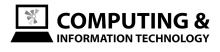Lesson Objectives
Keywords
Icons Toolbars Formatting Undo Redo Paint format Zoom Styles Font image Select Text Cut Paste Print Font size Bold Italic Underline Text colour Linking Commenting Justify Line Space Numbered list Bulleted list Indent Clear formatting
Starter - The Toolbar Quiz - 5 mins
- Your teacher will give you a sheet with an image of icons that are in a toolbar.
- You will have 5 mins to try to work out what each tool bar does.
- The sheet must be stuck in your exercise books and you have to annotate (label) on the sheet what each icon does.
Introducing Google Apps for Education - 10 mins
Your teacher will introduce you to Google's Apps for Education. This is a group of apps that are used in schools, colleges and workplaces. We have chosen to learn Google Apps because it will give us the digital skills we need and it will introduce you to the benefits of cloud computing.
The teacher will show you how to;
The teacher will show you how to;
- log into our Google accounts
- find your Google Drive on the internet
- find out how to create and navigate folders in Google Drive
- create new Google Docs documents
Classroom Presentation
(visible only of you are logged into the school's domain)
Task 1 - Introduce Yourself - 10 mins
Task 1: Use your exercise book.
- Draw a line underneath the starter task
- Introduce yourself to your teacher
- Say what your interests are
- What hobbies do you have
- What would you like to do when you leave school?
- Finally, share your thought about IT and computing. Does this technology make people's lives easier, or does create more problems?
Task 2 - Formatting (using the toolbar) - 20 mins
Core
First your teacher will show you how to access Google Drive and Google Docs. Then they will briefly demonstrate the toolbar in Google Docs. Next you will correctly format a letter that is already written for you. To do this
First your teacher will show you how to access Google Drive and Google Docs. Then they will briefly demonstrate the toolbar in Google Docs. Next you will correctly format a letter that is already written for you. To do this
- Click on the Google Docs icon below to open the unformattet letter
- Google will ask you if you want to make a copy, you click on yes
- Use selection and the toolbar to correctly format the letter
- There is an example of the finished format - download the "The finished letter" file below to see what it must look like when you have finished.
| The finished letter | |
| File Size: | 59 kb |
| File Type: | |
Challenge:
Explore the options for the following toolbar options. The options for each of these is are available by clicking on the small triangle next to the icon.
Explore the options for the following toolbar options. The options for each of these is are available by clicking on the small triangle next to the icon.
- Align
- Line spacing
- Line and bulleted lists
Extension Task - Job Application Letter
If you have finished all the tasks and you want to demonstrate your word processing skills to create a new document. To do this you must use Google Docs.
Start by typing https://drive.google.com into Google Chrome web browser.
Start by typing https://drive.google.com into Google Chrome web browser.
- Click on the NEW button
- Select Google Docs - a new blank document will be created for you to complete this extension task
- Create a letter to apply for a job to write a weekly school newsletter.
- Use the information you created in Task 1 to introduce yourself.
- Make sure you demonstrate your skills with a correctly formatted document.
Finally - 5 mins
In your exercise books.
- Write all the above keywords in a list (go to the of this page in red)
- Underline the keywords that you do understand
- Look at the last page of the classroom presentation and describe what each icons does